How it works |
|
Upon form submission, the data will be forwarded automatically to a Solve360 contacts list. |
|
|
Instructions |
|
|
In Solve360:
To correctly set up the webhook you'll need the Solve360 API Key.
For the API Key, see More > My account > API Token |
|
|
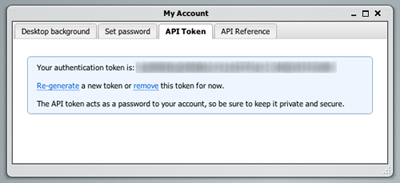 |
|
|
In Formdesk:
Form
Ensure that the Formdesk form contains the fields that need to be transferred.
Webhook
On the Settings Tab go to "Webhooks" and choose "New webhook..." |
|
|
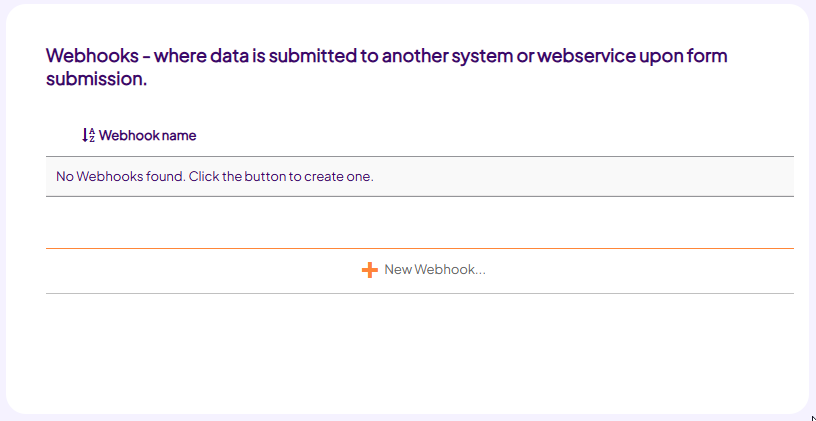 |
|
|
General
Select the webhook “Solve360”, several fields will now be set automatically.
Set these values:
• Authentication: Yes
• Username: Solve360 username (email address)
• Password: Solve360 API Key
Data
At the section “Data” an example is shown of the XML body:
<request>
<firstname>[firstname]</firstname>
<lastname>[lastname]</lastname>
</request>
Here you have the option to include fields. The [identifier] will be replaced by the value of the field.
The aforementioned example will create a contact within your Solve360 account.
More information on the available XML tags can be found on the API page of Solve360: http://norada.com/norada/crm/external_api_reference_contacts. |
|
|
Test the webhook |
Go to the Questions Tab, click on "Test form", fill in the form and click Send.
Afterwards check whether the data is added to the contacts list within Solve360. |
|
|
|
|
|
|
|